Who isn’t a Star Wars junkie? We all, one way or another, we all love that incredible saga in the stars. So on a day like today, May the Fourth, many will be putting their lightsabers in the sky and toasting the rebellion. Because the force is everything and May the Fourth is the best day to celebrate. So, fire up your X-Wing and roll out your R2D2, it’s time for a Star Wars edit!
Set Engines to Lightspeed
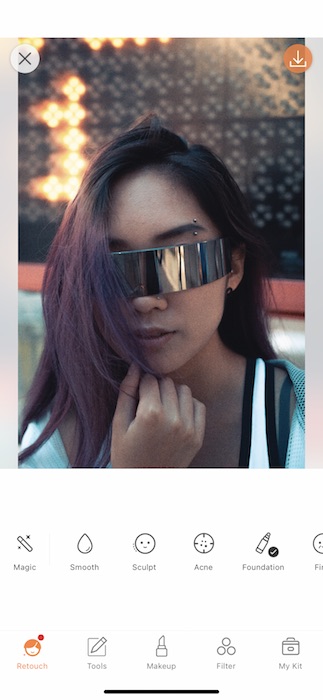
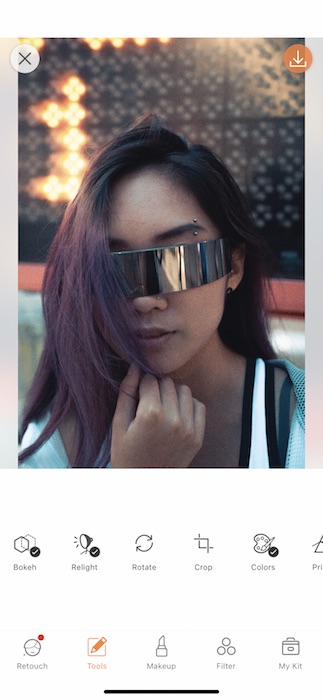
Once you’ve found your most jedi selfie, take yourself over to the Tools Tab and find our new Relight Tool.
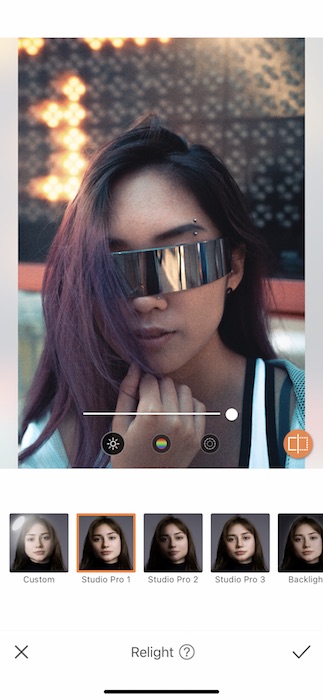
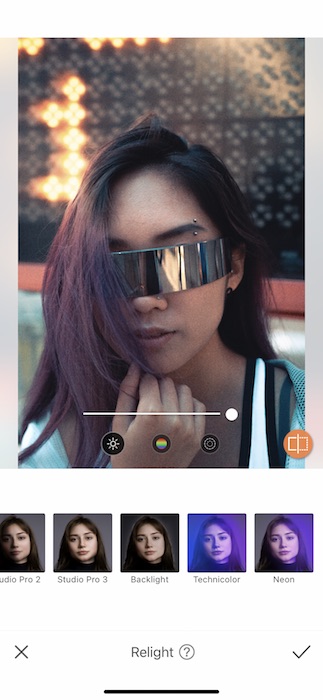
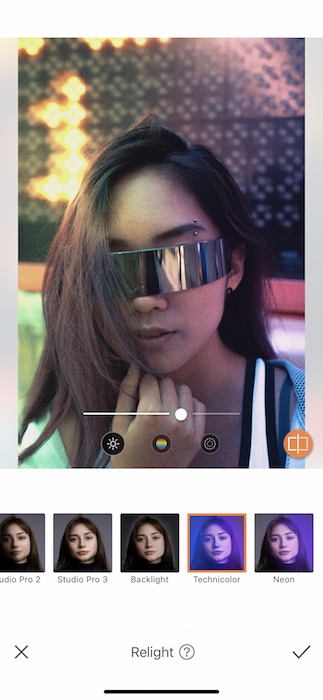
Here you’ll be able to give your image a professional Star Wars level lighting edit with a couple taps and a little know-how.
- Start by finding the Technicolor feature.
- Here we’ll be able to gave ourself a spacey neon vibe, perfect for our trip into outer space.
- Use the center toggle to adjust the strength of the Tool and get acquainted with it’s abilities.

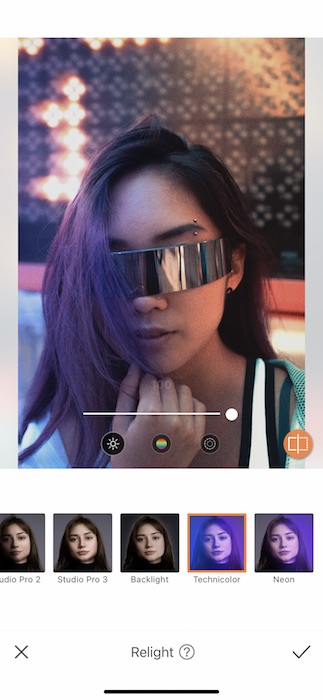
- Tap the center icon to adjust the Hue of your lighting.
- For today let’s go the galactic route and use a violet hue.
- After that tap the icon on the left to open the Lightness feature. Adjust the center toggle to brighten or darken the image.
Focus on the Fourth
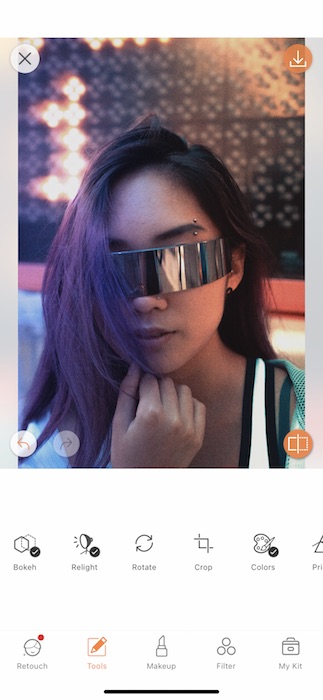
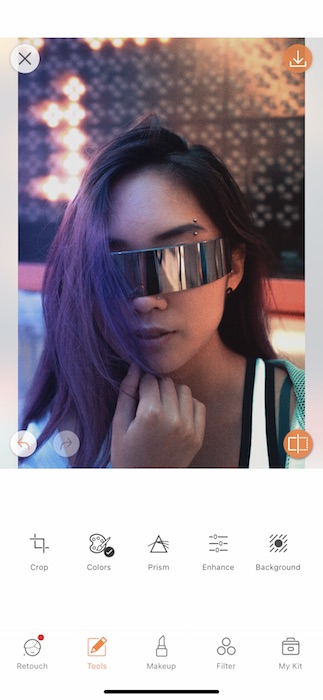
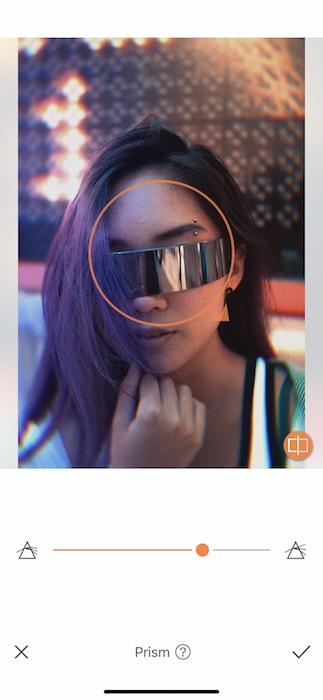
We all remember those incredible Star Wars scenes where Han would kick that Millenium Falcon into warp speed and the whole screen would start spinning? Guess what? WE HAVE THIS TOOL!
There’s no better way to celebrate May the Fourth than in lightspeed.
- Go to your Tools Tab and find your Prism Tool.
- Here you’ll be able to give your image an amazing motion effect.
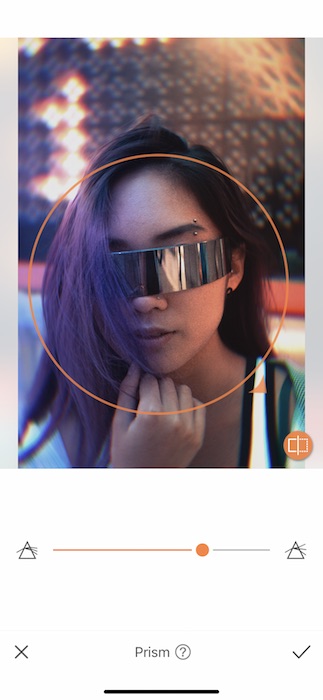
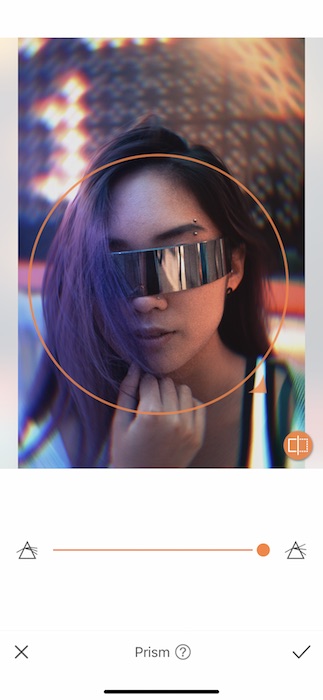
- Drag the circle to fit over your focal point.
- You can drap the small orange arrow to resize the circle to fit your needs.
- Then use the center toggle to adjust the strength of the Prism tool.
- Tap the check mark to save your edit.
Far, Far Away
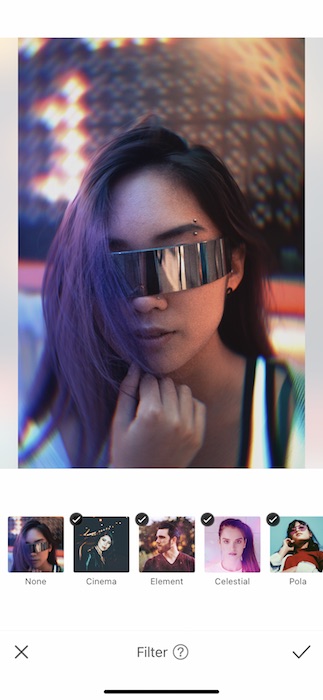
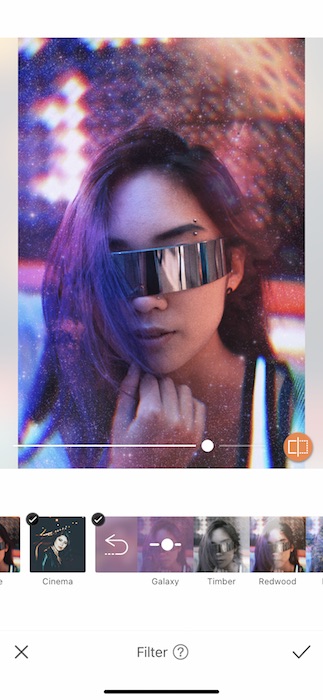
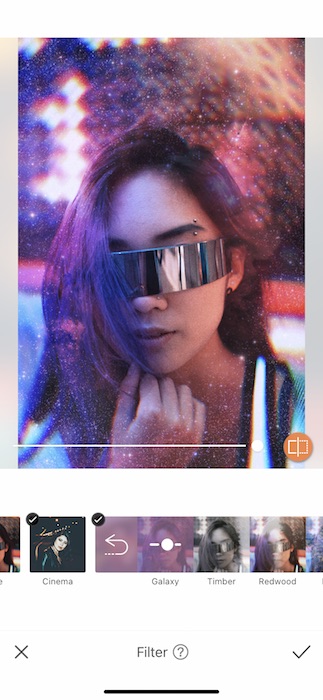
Last but not least, even a Star Wars edit needs a perfect Filter.
- Go to your Filter Library and find your Elements Filter Pack.
- Tap the Galaxy Filter and watch yourself literally be transported to a land far, far away.
- Use the center toggle to adjust the strength of the Filter to your liking.
- Tap the check mark to save your edit.


*beep beep booop bap beep* That’s R2D2 saying That’s an amazing edit! We’ll we’re completely blown away by your intergalactic creation but the universe deserves to see it too! Follow your friends at AirBrush at @AirBrushOfficial and use the tag #AirBrushApp for a chance to be featured on our stories. Make sure to stay tuned for more editing hacks, tips, & even giveaways! ‘Till next time!


